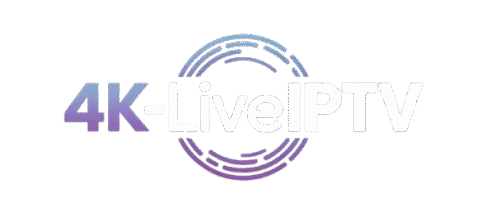4k-liveiptv Installation Guide
ANDROID
How to set up 4k-liveiptv on Android using IPTV Smarters pro Player ?
Step 1: Download the IPTV Smarters Pro app from this URL.
Step 2: Open the IPTV Smarters Pro app and enter your login 4k-liveiptv details.
Step 3: Enter the provided login information after subscription and press “Add User.”
Step 4: Wait for a few seconds.
Step 5: Click on the “Live TV” icon in IPTV Smart Player.
Step 6: Select the channel group you wish to watch.
Step 7: Click on the channel name, then double-click the small screen to go full-screen.
WINDOWS / MAC
4k-liveiptv Installation Guide
Installation on Windows
- Download the IPTV Player:
Download the IPTV Smarters Pro application for Windows 11. Click here to access the official download page. Make sure to download from a trusted source. - Locate the Downloaded File:
The file is typically saved inC:\Users\[Your Username]\Downloadswith a.exeextension (e.g.,IPTVSmartersProSetup.exe). - Run the Installer:
Double-click the.exefile to begin installation. If prompted with a security message, click “Yes” or “Run.” - Follow On-Screen Instructions:
The setup wizard will guide you:- Select your preferred language.
- Accept the terms and conditions.
- Choose installation folder (default is recommended).
- Choose options like creating a desktop shortcut.
- Complete the Installation:
Click “Finish” when the setup completes. - Launch the Application:
Open IPTV Smarters Pro via the Start menu or desktop shortcut. - Enter Login Credentials:
Enter your 4k-liveiptv username and password. If forgotten, check your subscription email or contact support. - Start Streaming:
Enjoy unlimited access to premium IPTV content.
Installation on macOS
- Download the Application:
Download the IPTV Smarters app for macOS. Click here to access the official download page. - Locate the Downloaded File:
Typically saved in~/Downloadswith a.dmgextension (e.g.,IPTVSmarters.dmg). - Mount the Disk Image:
Double-click the.dmgfile to open the installer window. - Drag and Drop:
Drag the IPTV Smarters icon into the Applications folder. - Eject the Disk Image:
Right-click the mounted image and select “Eject.” - Launch the Application:
Open it from the Applications folder. - Enter Login Credentials:
Log in using your 4k-liveiptv subscription credentials. - Start Streaming:
Explore and enjoy seamless streaming on your Mac.
FIRETV STICK
How to set up IPTV on Fire TV Stick
1: From your device’s home screen, hover over the Search option.















16.Type the following URL exactly as shown: https://www.iptvsmarters.com/smarters.apk and click on Go.




20.Open IPTV Smarters IPTV, then select Connect with Xtream API.
21.Enter the login 4k-liveiptv information that we sent you via WhatsApp, email, or chat.
MAC / IOS
How to set up 4k-liveiptv subscription on Apple/iOS with IPTV Smarters Player:
Step 1: Start by downloading the IPTV Smarters app from the Apple Store using this URL: https://apps.apple.com/in/app/smarters-player-lite/id1628995509
- Alternatively, you can download it from the App Store.
Step 2: Open the app once downloaded and enter the login information.

Step 3: Enter the login 4k-liveiptv details provided after subscription and press “Add User.”
Step 4: Wait for a few seconds.
Step 5: Click on the “Live TV” icon as shown in the image.

Step 6: Now, select the channel group you want to watch and proceed to the next section.
Step 7: Click on the channel name, then double-click on the small screen to go full screen in the final step.
Smart TV
For Samsung Smart TV:
Step 1: Press the Smart Hub button on your remote to access the app menu.
Step 2: Use the on-screen keyboard or voice search (if available) to type IPTV Smarters Pro in the search bar. The app is specifically designed to enhance your IPTV viewing experience by providing advanced features such as an intuitive interface, channel guide support, and seamless playback.
Step 3: Once you locate IPTV Smarters Pro in the search results, select it and click “Install” or “Get” to begin the installation process. You may be prompted to confirm the installation—select “Yes” or “Proceed” to continue. Wait for the installation to complete. This may take a few moments depending on your internet connection speed.
Step 4: After installation, return to the app menu or find IPTV Smarters Pro in your list of installed apps. Select the app icon to open it.
Step 5: Upon launching the app, you will be prompted to enter your subscription credentials:
Username: Enter the username provided with your subscription.
Password: Enter the password associated with your account.
Portal URL: If required, input the specific portal URL given by your provider (this can usually be found in your subscription email or account dashboard). Click “Login” or “Connect” to proceed.
Step 6: Once logged in, browse through the extensive library of channels and start streaming your favorite content in stunning quality. Enjoy uninterrupted entertainment with advanced features like program guides, recording options, and more.
For LG Smart TV:
Step 1: Press the Home button on your remote to access the main menu. From the main menu, navigate to the LG Content Store (or App Store, depending on your TV model).
Step 2: Use the on-screen keyboard or voice search (if available) to type IPTV Smarters Pro in the search bar. The app allows you to access premium IPTV content directly on your LG Smart TV, offering advanced features such as channel guide support, multi-language options, and customizable settings.
Step 3: Once you locate IPTV Smarters Pro in the search results, select it and click “Install” or “Get” to begin the installation process. You may be prompted to confirm the installation—select “Yes” or “Proceed” to continue. Wait for the installation to complete. This may take a few moments depending on your internet connection speed.
Step 4: After installation, return to the app menu or find IPTV Smarters Pro in your list of installed apps. Select the app icon to open it.
Step 5: Upon launching the app, you will be prompted to enter your subscription credentials:
Username: Enter the username provided with your subscription.
Password: Enter the password associated with your account.
Portal URL: If required, input the specific portal URL given by your provider (this can usually be found in your subscription email or account dashboard). Click “Login” or “Connect” to proceed.
Step 6: Once logged in, explore the vast selection of channels, shows, and movies available through IPTV Smarters Pro. Enjoy high-quality streaming with advanced features like program guides, time-shifting, and personalized recommendations.
Additional Tips:
Internet Connection: Ensure your TV has a stable Wi-Fi or Ethernet connection before starting the installation process.
Software Updates: Make sure your TV’s firmware is up-to-date to ensure compatibility with the latest version of IPTV Smarters Pro.
Troubleshooting: If you encounter any issues during installation or login, check your subscription details, restart your TV, or contact customer support for assistance.